Table of Contents
- What is an Online Collaborative Whiteboard?
- Enhanced Collaboration and Creativity
- Visual Tools for Better Understanding
- Online Whiteboards vs. Traditional Whiteboards
- Possible Uses of Online Whiteboards
- 1. Brainstorming and Idea Generation
- 2. Project Planning and Management
- 3. Workshops and Training Courses
- 4. Visual Presentations Online
- 5. Problem and Conflict Resolution
- How to Choose the Online Collaborative Whiteboard
- Primary Use
- Find an Intuitive Platform
- Prioritize the Security of your Data
- Related Reading
- 20 Best Online Collaborative Whiteboards
- 1. Poppy AI
- 2. Boardmix
- Pros
- Cons
- 3. Web Whiteboard
- Pros
- Cons
- 4. Miro
- Pros
- Cons
- 5. Mural
- Pros
- Cons
- 6. Sketchboard
- Pros
- Cons
- 7. Lucidspark
- Pros
- Cons
- 8. Explain Everything
- Pros
- Cons
- 9. ClickUp
- Pros
- Cons
- 10. NotebookCast
- Pros
- Cons
- 11. Canva
- Pros
- Cons
- 12. Microsoft Whiteboard
- 13. Apple Freeform
- 14. Whiteboard
- 15. Zoom
- 16. Google Meet and Google Jamboard
- 17. Visme
- Features
- 18. Conceptboard
- Features
- 19. Limnu
- Features
- 20. Sketchboard
- Features
- Related Reading
- How to Use Whiteboarding Effectively
- Rely on Mind Maps to Increase Organization and Engagement
- Play with Sticky Notes for Flexible Clarity
- Color Code Ideas and Concepts for Visual Clarity
- Time Your Whiteboarding Session to Stay Focused
- Break Up Sessions with Guest Speakers
- Use Multimedia Elements to Enhance Engagement
- Transcribe Meeting Audio from Your Whiteboarding Session
- Designate a Parking Lot for Off-Topic Ideas
- Try Whiteboard Templates for Faster Set Up
- Use Breakout Rooms for Focused Small Groups
- Group 1
- Group 2
- Group 3
- Challenges of Remote Whiteboarding and How to Overcome Them
- Tech Troubles
- Staying Engaged
- Missing the In-Person Touch
- Time Zone Coordination
- Ensuring Equal Participation
- Related Reading
- Use Poppy AI's Online Whiteboard Tool Today
.jpg?table=block&id=968f4f00-fd4e-41a6-9d45-f33573327c32&cache=v2)
Do not index
Do not index
Consider you’re working on a big project with a remote team. You need their input to move forward, but they’re scattered across different time zones and busy with tasks. You could send them your document and request feedback to get the ball rolling. But this approach isn’t very collaborative. Instead, you could open an online collaborative whiteboard and invite your team to brainstorm their ideas directly on the board. You can visualize their responses, organize the information, and develop creative solutions to progress your project.
If you're wondering how to find the right online collaborative whiteboard to streamline teamwork, boost creativity, and achieve project goals effortlessly, you've come to the right place. This guide will help you tackle that challenge head-on. Poppy AI's online whiteboard is an excellent solution for achieving your objectives. Packed with collaborative features, it can help you and your team organize, visualize your project, and prioritize creativity.
What is an Online Collaborative Whiteboard?

An online whiteboard is a digital tool that allows users to work together on a virtual canvas. These platforms offer various features that make it easier for teams to collaborate, develop ideas, and manage projects efficiently. Unlike physical whiteboards, online whiteboards are accessible at any time and from anywhere, making them particularly useful for remote and hybrid working environments. What is the idea behind an online whiteboard? The idea of an online whiteboard is to provide teams with a whiteboard on which they can work digitally from everywhere when they are online.
The purpose of a whiteboard is to visualize thoughts and concepts, write down ideas, explain and teach, plan and create in the group, and many other things. Online whiteboards can be used for the same purpose as a real whiteboard but without the limitations of a real whiteboard. The latter is limited by space and the number of things you can add (have you ever tried to put a video on a real whiteboard?), and it is only available to the people in the same room. Online whiteboards are software solutions that come along as apps or browser-based tools.
They support teams in collaborating visually over distance in real-time. Each meeting participant logs in to the same online whiteboard space and can add his content, while all the others see what he is doing in real time, and they can interact, if needed, with all the content. Using actual whiteboards to collaborate in video conferences is doable but should differ from how to work together in the 21st century.
Enhanced Collaboration and Creativity
Online whiteboards allow teams to move their collaborative activities to the next level and increase their productivity and creativity. Online whiteboards are an addition to video conferences, taking them from pure communication to collaborative sessions. A key feature of online whiteboards is the ability to collaborate in real-time. Multiple users can work on the same screen simultaneously, regardless of location.
This encourages interaction and joint brainstorming, as all participants can share and develop their ideas immediately. This real-time feature is particularly valuable in meetings and workshops requiring quick decision-making and creative collaboration. The visual tools that online whiteboards offer are another great advantage. Users can write with digital pens, add text boxes and shapes, and create diagrams and mind maps.
These tools make it easier to visualize ideas and concepts and help to present complex information in a structured way. This can be particularly useful in creative industries and project planning, where visual representations are often crucial for understanding and developing ideas. Another essential feature of online whiteboards is their integration into other work and communication tools.
Visual Tools for Better Understanding
Many online whiteboards can seamlessly integrate into platforms like Slack, Microsoft Teams, and Trello. This integration enables teams to use all their tools centrally and optimize the workflow. Project progress can be documented directly on the whiteboard and immediately transferred to the relevant management or communication channels. Another advantage of online whiteboards is the improved transparency and traceability. All changes and progress are automatically saved, and previous versions can be easily tracked.
This increases accountability within the team and makes it easier to identify and solve problems quickly. In addition to improving collaboration and transparency, online whiteboards offer a cost-effective solution for organizations. They eliminate the need for physical meetings and allow teams to work from anywhere. This saves traveling costs and reduces the logistical effort associated with physical meetings.
In addition, by using online whiteboards, organizations can reduce their operating costs while increasing the productivity and efficiency of their teams. Overall, online whiteboards are an indispensable tool in the modern working world. They promote collaboration, improve creativity, offer flexibility and transparency, and are cost-efficient. Through integration into existing workflows and the ability to work from anywhere, they enable teams to organize their projects successfully and innovatively.
Online Whiteboards vs. Traditional Whiteboards
Understanding the differences between traditional vs. digital whiteboarding can help your team choose the most effective approach.
Traditional whiteboard | Digital whiteboard |
Tactile and intuitive, requiring no technical skills | Requires knowledge of digital whiteboarding tools |
Encourages physical movement and face-to-face interaction | Offers infinite canvas space and easy content organization |
Limited by physical space and the need for in-person presence | Accessible from anywhere, supporting remote and hybrid teams. Enables real-time collaboration across different locations |
Content is temporary unless photographed or transcribed | You can automatically store content for reference within dedicated tools |
Difficult to edit or reorganize once written | Allows for easy saving, sharing, and version control of work |
While traditional whiteboards are still great for quick, impromptu discussions, virtual whiteboards break down geographical barriers, boost productivity, and offer features beyond what a physical board can do. Many digital whiteboard software tools integrate with other productivity tools, creating a simplified workflow. Such virtual whiteboards can include multimedia elements like images, GIFs, and videos, easily duplicate and modify ideas, and even allow you to use brainstorming templates for popular exercises.
Possible Uses of Online Whiteboards
1. Brainstorming and Idea Generation
Online whiteboards are perfect for brainstorming sessions. Here are some tips on using them effectively:
- Freehand drawing: Use the freehand drawing tools to sketch out ideas quickly. Sticky Notes: Use digital sticky notes to capture and organize ideas. This promotes creativity and structuring of thoughts. Mind mapping: Create mind maps to structure ideas and visualize relationships between concepts.
2. Project Planning and Management
Visualizing project plans and tasks significantly facilitates the progress of a project.
- Kanban boards: Create Kanban boards to visualize tasks and track their status. This helps teams stay organized and efficient.
- Gantt charts: Use Gantt charts to schedule projects and visualize dependencies between tasks.
- To-do lists: Create to-do lists and Assign tasks to team members. This ensures clarity and accountability.
3. Workshops and Training Courses
Online whiteboards are ideal for interactive workshops and training courses.
- Interactive exercises: Use the interactive functions to involve participants in exercises and discussions.
- Breakout rooms: Many whiteboard tools allow you to divide participants into smaller groups to work on specific tasks.
- Feedback loops: Collect feedback directly on the whiteboard to improve and document the learning process.
4. Visual Presentations Online
whiteboards are also suitable for creating and presenting visual content.
- Diagrams and charts: Create graphs and charts to visualize data and information.
- Flowcharts: Use flowcharts to visualize processes and procedures clearly and comprehensibly.
- Images and videos: Integrate pictures and videos to make your presentations more engaging and informative.
5. Problem and Conflict Resolution
When solving problems and conflicts, a visual tool can help to clarify complex issues.
- Fishbone diagrams: Use fishbone diagrams (cause-effect diagrams) to analyze the causes of problems.
- Venn diagram: Create the Venn diagram to visualize and compare relationships and intersections.
- Brainwriting: Collect written ideas from team members to generate various solutions and resolve conflicts.
How to Choose the Online Collaborative Whiteboard
It is true that you will never run short of options regarding online collaborative whiteboard platforms. Nevertheless, only some tools will be convenient for you since they offer only some of what you seek. Here are the basic things you need to check in any online collaborative whiteboard before you start using it:
Primary Use
An online collaborative whiteboard is a very flexible tool. Namely, you can use it for brainstorming, feedback, scheduling, and planning. Furthermore, it can also be used in agile methodologies since it is ideal for creating scrum and Kanban boards. Determine whether you need real-time collaboration features. Include some online whiteboards that offer various features perfect for real-time collaboration. For instance, you can find tools that facilitate audio and video calls. These are perfect for remote teams.
Find an Intuitive Platform
chances are that your team consists of members with various degrees of familiarization with technology. For this reason, finding a tool with a smooth learning curve is crucial.
Prioritize the Security of your Data
one of the most important things you need to check in any online tool you use is how secure it is. You need to find an online collaborative whiteboard that will not expose your sensitive data to various online threats.
Related Reading
- Virtual Whiteboard Tools
- Best Virtual Whiteboard
- Whiteboard Collaboration Tools
- Best Virtual Whiteboard
- Online Whiteboard Tools
- Online Whiteboard Tool
- Best Online Whiteboard
20 Best Online Collaborative Whiteboards
1. Poppy AI

Poppy AI reimagines how visual thinkers work with AI through an innovative whiteboard interface. Our platform combines the flexibility of Figma with the power of advanced AI models (ChatGPT and Claude), creating a unique space where you can brainstorm, research, and create content visually. We've built features you won't find anywhere else: Drop-in YouTube videos, PDFs, voice notes, and images, then interact with them all simultaneously through AI.
Perfect for content creators, marketers, researchers, and anyone who thinks non-linearly, Poppy helps you escape the constraints of traditional linear AI tools. Talk to your content, create mind maps, and use our Notion-like editor to transform chaos into coherent output. Whether you're diving deep into research, crafting viral content, or building your next big idea, Poppy turns scattered thoughts into actionable insights. Use Poppy's online whiteboard tool today.
2. Boardmix

Boardmix is one of the top online collaborative whiteboard platforms, even though it hasn’t been around long. This tool has an impeccable and intuitive design that welcomes your team members from their first use. Even those with little technical skills can complete the tasks they want without an issue. The great thing about Boardmix is that it has placed collaboration as its core value. For this reason, all of its features are created to help teams communicate and work together.
For example, you can use it to create a daily schedule and organize the tasks for each team member, create various diagrams, share files, and leave comments on any board. Furthermore, this platform allows real-time collaboration with audio and video call features. Boardmix’s Starter plan is free and covers the needs of a small team. The Organization plan has a free trial now and gives you access to more advanced settings.
Pros
- The free plan allows unlimited files, collaborators, and projects. S
- Supports the upload of multiple file types and great real-time collaboration features.
- Various ready-made templates are accessible to all plan users.
Cons
- Digital asset security is only available in the organization plan.
- You cannot integrate third-party plugins into the starter plan.
3. Web Whiteboard

Another excellent option for teams with remote members is a Web whiteboard. One of the main advantages of this platform is that it is super easy to use, as it doesn’t require downloading, installing, or even registration. The only thing that you need to do is visit the website and start your whiteboard. When you are ready, you can share the URL with your team members so that they can also contribute. Web whiteboard is a tool that you can use for free.
Pros
- Very intuitive interface.
- It is easy to organize information on the board.
- Powered by Miro.
Cons
- No audio and video call features.
- You need to sign up for Miro to save your board.
- Not many functions are supported like other platforms.
4. Miro

Another high-quality online collaborative whiteboard platform is Miro. This tool stands out because it is not just a plain canvas. It offers you the tools to create multiple diagrams and flow charts. Moreover, you can use it to create slideshows and presentations and even participate in video conferences. Despite its numerous features, Miro always gets simple, allowing every team member to use it immediately. The platform is free, and it is a plan that includes unlimited members and three boards. However, there is a Starter plan for $8 per member/month and a Business plan for $16 per member/month.
Pros
- Easy-to-use and intuitive platform.
- Variety of collaborative features.
- Able to create a variety of diagrams. Rich library of templates.
Cons
- There is a limited number of boards in the free plan.
- It cannot be used offline
5. Mural

One more excellent whiteboard tool to use online is Mural. This platform's main advantage is that it focuses on providing high-quality, real-time collaboration services. When using it, your team members can quickly view the changes made on any board. This way, the project moves faster, making the decision-making process more manageable. Mural offers a free plan to add unlimited users and create up to 3 boards or murals. In addition to this, there is also the Team+ plan for $9.99 per user/month and the Business plan for $17.99 per user/month.
Pros
- Offers a variety of pre-made templates.
- Easy-to-use and intuitive platform.
- Supports real-time collaboration.
Cons
- Hasn’t added a video call feature.
- Charts or reports are not interactive.
6. Sketchboard

If you are looking for a reliable online collaborative whiteboard, then you have to consider Sketchboard. This virtual solution is perfect for teams with remote members who need a platform to exchange ideas and collaborate. One of its advantages is that it integrates seamlessly with many third-party tools. You can start using Sketchboard for free, a plan that allows you to create up to 3 boards and add up to 5 users. Moreover, the app offers you the Solo plan for $8 per user/month, the Team plan for $7 per user/month, and the Business plan for $9 per user/month.
Pros
- Integrates with many popular third-party tools.
- Very easy-to-use.
Cons
- There is a limited number of boards on the free plan.
- There is no video call feature.
7. Lucidspark

Another great tool of this type is Lucidspark. This online whiteboard provides the elements you need to create various boards that are perfect for planning, scheduling, and brainstorming. Moreover, it allows real-time collaboration, which is essential for remote and hybrid teams. Lucidspark has a free plan, enabling you to create up to 3 boards. Furthermore, it has an Individual plan for $7.95 per user/month and a Team plan for $9 per user/month.
Pros
- Easy-to-use. Allows real-time collaboration.
- Rich library of templates.
Cons
- Doesn’t support charts and diagrams. No audio or video conference features..
8. Explain Everything
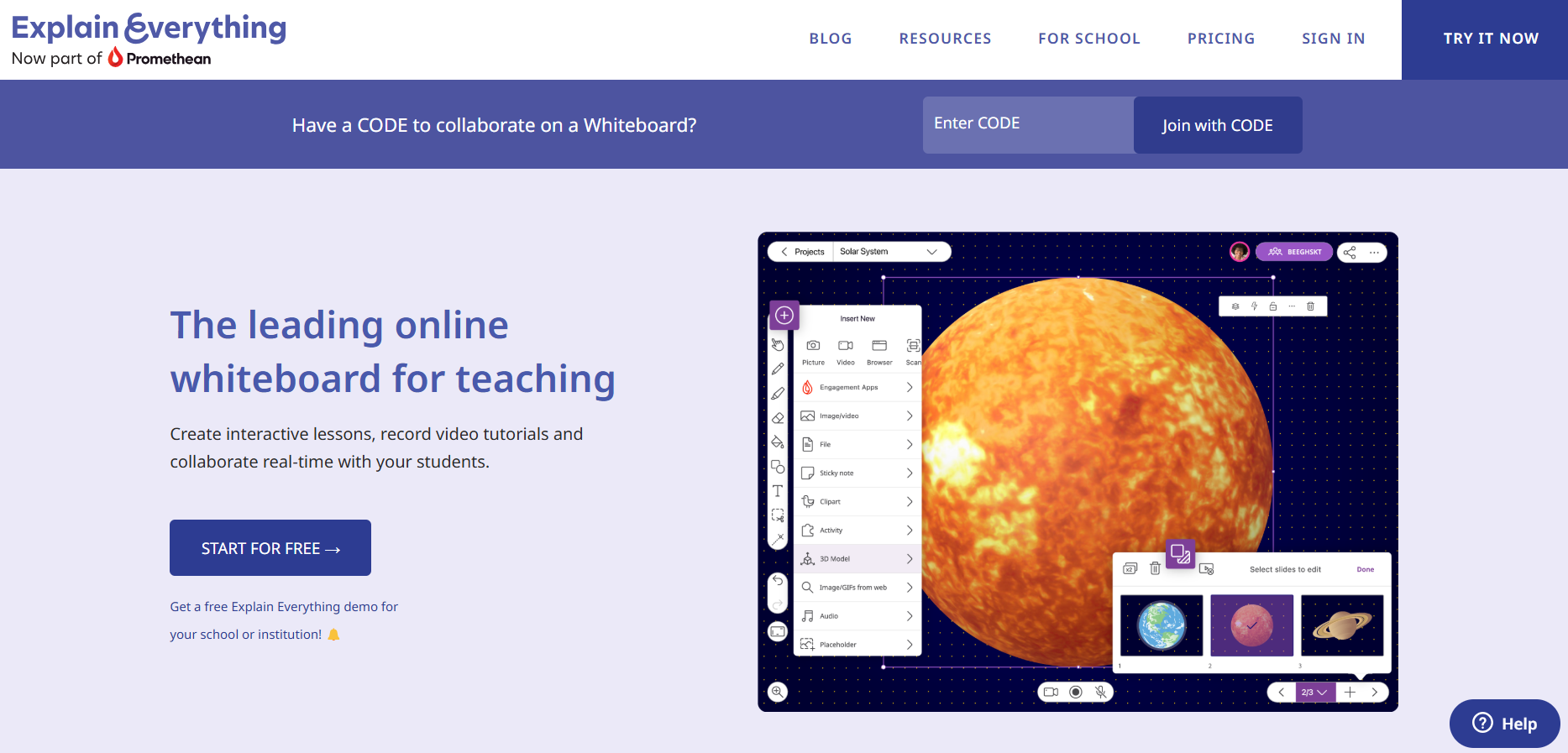
Explain Everything is an online collaborative whiteboard most suitable for teachers and other educators. For instance, it might cover your needs when you train your new team members or when you want to host a seminar. The great thing about it is that you can create interactive sessions and record them to keep them in the cloud. Explain Everything has a free plan that gives you access to the whiteboarding and recording tools. Moreover, the Solo Teacher plan costs $34.99 per year, and the Class plan costs $129.99 per year.
Pros
- Available for the web, as well as iOS and Android devices.
- Can record lessons and save them on the cloud.
Cons
- The free plan gives you limited cloud storage.
- It is not practical for teams with many team members.
9. ClickUp

ClickUp is one of the most widely-known online whiteboards, and with good reason. This platform offers competitive, collaborative services that are perfect for remote teams. This tool stands out for the shared-task function and its numerous reporting options. In addition to this, you can customize it to cover your team’s needs. ClickUp has a free plan that gives you 100MB of storage. You can also get the Unlimited plan for $5 per user/month, the Business plan for $12 per user/month, and the Business Plus plan for $19 per user/month.
Pros
- Numerous customization features.
- Real-time collaboration features.
- Has implemented multiple views.
Cons
- The interface could be more straightforward.
- The free plan is very limiting.
10. NotebookCast

NotebookCast is a great online tool that you can start using immediately. It is web-based, meaning that you don’t need to install it. Moreover, you can create a whiteboard without registration. The tool gives you access to a white canvas to invite your team members. NotebookCast is available for free.
Pros
- Very easy-to-use.
- No registration or installation is needed.
Cons
- You can only add up to 10 members.
- No advanced features are available.
11. Canva

Canva is a well-known content creation app that has also implemented an online whiteboard feature. The platform is easy to use and perfect for team collaboration. This app stands out for the great variety of templates that make charting and diagramming faster than ever. Canva is available for free for one editor. The Team plans to start at $149.90 annually for the first five users.
Pros
- Easy drag-and-drop editor. Visually pleasing results.
Cons
- No audio or video calling features. One of the priciest options.
12. Microsoft Whiteboard
Microsoft describes the Whiteboard as a "visual collaboration canvas" designed for work and education environments. The app is free of charge on the web, on Windows, and through apps for iPhone, iPad, and Android devices. You must sign in with your Microsoft account to create whiteboards. This particular whiteboard implementation feels like an Office app in that it's fully featured, geared towards collaboration, and looks like an enterprise product.
Tools include the usual pointers, inking, notes, text, and shapes, a react tool that lets you stamp hearts or question marks on the whiteboard, and a tool for importing images. Microsoft Whiteboard includes a simple timer and easy sharing using a link you can send to friends, colleagues, or students. The app features many templates to get you started, separated by category. You can find a mood board listed under Brainstorming and cause and effect diagrams filed away under the Problem-Solving category.
Other templates include kanban boards for planning projects, cost and benefit analysis boards for strategizing, and even a handful of games perfect for the classroom. You can also save your templates so that you can roll them out time and time again. These templates don't take up the whole whiteboard; you can place them on the canvas to still have space for whatever else you are working on.
13. Apple Freeform

Freeform is Apple's take on a whiteboard app, and it's done in typical Apple style. Available only through native apps on Mac, iPhone, and iPad, Freeform is a collaborative platform that requires an Apple device to use. Unlike Microsoft Whiteboard and other Apple apps like Pages, Freeform doesn't have a web-based version (yet). Freeform comes preinstalled on these platforms, though you can delete the app (and re-download it) on iPhone and iPad. There are some differences between mobile and desktop versions, like the ability to use freeform drawing tools on mobile platforms (which works great with the Apple Pencil on iPad).
On a Mac, you're limited to placing elements and typing instead. That means you might get more out of Freeform on mobile platforms, depending on your goal. The essential feature set includes various shapes, from basic geometrics to detailed vectors in categories like Science, Transportation, and Nature. You can use the line pen tool to create your shapes using point-to-point drawing on any platform. Mobile users can make use of freeform drawing tools, of which there is a thin pen for linework, a pencil, a wax crayon, a color-blocking fill tool, an eraser, and a selection tool for grabbing elements you've drawn and duplicating, moving, or deleting them.
Drawing is satisfying, with a degree of smoothing applied to your creations. There are also tools for placing notes and adding text blocks. You can insert documents and images stored locally or in iCloud, scan documents, or snap a camera image on mobile devices. It's also possible to add hyperlinks, which you can quickly access with a click or a tap. Freeform has no templates yet. Invite other collaborators using the Share sheet, create a link for passing around, and decide whether or not you want others to be able to view or edit your boards. Freeform is entirely free to use and syncs between devices using iCloud.
14. Whiteboard

The antidote to a feature-packed app like Miro, Whiteboard, is one of the most straightforward whiteboard tools you could hope to use. Simply visit the website to start creating your canvas. You can sign up for a (free) account to save your boards so that you can quickly recall them at a later date. Collaboration is done simply and elegantly by copying the board's link to your clipboard so you can send it to a friend or a colleague.
A basic set of tools is available on both desktop and mobile platforms. You can draw with a pencil, create straight lines, add text boxes, and erase or undo your work. You can choose between a whiteboard and a blackboard, toggle shape detection on or off, and save your whiteboard as an image. On top of this, you can install Whiteboard as a Slack plugin as long as you have permission to do so on the workspace. It's a functional, barebones experience, but that also means relatively few barriers to entry.
15. Zoom

The video conferencing app that shot to popularity during the COVID-19 pandemic in 2020 is excellent for more than just webcam chat. Zoom Whiteboard is available to all users, even those on the basic free plan. Basic and Pro users can access three editable boards, complete with collaboration. You'll need to upgrade to the $199.90/user/year Business plan to remove this limitation (and get unlimited boards). If you don't need a ton of whiteboards and you already use Zoom, this whiteboard might be a solid choice.
The interface is fresh and modern with drawing tools (including a highlighter), many shapes, line tools, text boxes, notes, frames (for paper sizes, aspect ratios, and so on), and the ability to upload files. Zoom is another service that uses templates with Kanban tables, mind maps, flow charts, storyboards, and more ready-to-go. There are fewer than Miro or Microsoft Whiteboard, but there's a good number to get you started. Sharing a board can be done by invites (including collaborative access under the Basic and Pro plans) or links.
There are a few extra nice-to-have features that some services withhold from free plans, like a timer, the ability to present your frames as part of a presentation, and a laser pointer tool that lets anyone draw attention to parts of the board by simply drawing (these lines disappear shortly). You can also mark up screens during a Zoom call. Zoom keeps track of version history so you can revert to an earlier point in time, and includes some handy tools for duplicating your board, exporting as PDF or PNG, and locking a board.
16. Google Meet and Google Jamboard
Google Meet is a free meeting platform for anyone, with additional benefits for Google One members, like longer meeting times, background noise cancellation, video recording, and more. While meeting on Google Meet, you can hit the "More Activities" button followed by "Whiteboard" to start a "jam," which is sent to all present members. This opens a new project on Google Jamboard, a separate service you can use separately to meet. You can use Meet or Jamboard without signing up for or configuring anything if you have a Google Account.
Jamboard is a somewhat barebones but ultimately functional collaborative whiteboarding app. It works a lot like any other Google app (like Docs or Sheets), allowing you to invite collaborators or ready-only viewers using the big blue "Share" button at the top of the screen. Jamboards include a basic set of tools, including several inking tools like markers and highlighters, an eraser, a pointer tool for selecting Jamboard elements, sticky notes, and geometric shapes.
Text boxes, files (and images) imported from various sources (Google Drive and device webcam included), and a laser to draw attention to the canvas. You can add more pages to your Jamboard at the top of the screen, set a background, or quickly delete everything. There's more to say about Jamboard or Google Meet's implementation of it. It gets the job done. There are Jamboard apps for iPhone and iPad or Android devices, or you can use your computer's browser.
17. Visme

Visme is one of the best online whiteboards on the market. It's a drag-and-drop design tool with a whiteboarding feature to let you brainstorm ideas with your team. You and your team can collaborate in real-time with its collaborative design features. With Visme, you will benefit from many different software categories in one tool. You can use charts, graphs, flowcharts, diagrams, and maps on your digital whiteboard to get the most out of your brainstorming sessions. Visme is packed with all the tools you need to collaborate with your team and is trusted by leading brands like IBM, Intuit, and Voya.
Choose from a rich library of whiteboard templates to help your team collaborate quickly and effectively. Get started on a high note with templates for creating mind maps, concept maps, user personas, flowcharts, customer journeys, workflows, wireframes, prototypes, storyboards, and more. According to our team, Visme is the best collaborative whiteboard. They use it to brainstorm content pillars and social media campaigns.
Features
Built-in video and chat feature with @mentions Wide variety of custom templates and digital whiteboards for brainstorming, team collaboration, visual thinking, collaborative learning, and project management Interactive presentations Reply to, resolve or delete comments Manage roles, tasks, progress, deadlines, and corrections with the workflow feature Pin annotation feature to let you point out exact elements.
Add animations, icons, shapes, arrows, emojis, reactions, notes, hand-drawing capabilities, and links. Easy-to-use shortcuts feature to add design elements quickly. Embed content like videos and images AI image generator to create unique visuals Analytics feature to see views, unique visits, time spent, and more. Over 120 professional fonts PDF, JPG, CSV, SCORM, and xAPI exports. Integration with third-party tools like Jira, Slack, Drive, Dropbox, Monday, and more Security features to stay private. Share and publish your whiteboard by downloading it as a high-resolution JPEG or PNG, PDF, or HTML5 or by generating an online link
18. Conceptboard

Are you looking for a tool to get a highly professional whiteboard experience? Then, you should consider Conceptboard. A real-time activity feed lets users see what others are doing in real-time. This helps get ideas flowing and enables you to track progress. Conceptboard also has a drag-and-drop interface that makes adding images, videos, and other files to the board easy. And finally, it has a variety of templates that can be used for different types of projects.
Features
Access your boards across multiple devices and locations. Use board history to see who changed what and restore your board anytime via a time-lapse of the board's complete history. Your files are protected with high-grade TLS & multi-layered encryption at rest with 356-bit AES. Add images, documents, and screenshots to your canvas. It supports many file types, including Word, JPEG, PDF, and Excel. Easy-to-use templates to start quickly with brainstorming, meetings, project management, etc. Pre-made charts and diagrams.
19. Limnu
Limnu is a canvas with no edges or boundaries. It allows you to create projects, assign tasks to your team members, and track progress. Limnu also has a great visual search feature, enabling you to find images that might help you brainstorm ideas visually. The search tool can be helpful if you're stuck for ideas or working with designers who like to brainstorm visually.
Features
Collaborative or solo draw modes Annotation and markup tools to add any piece of content Realistic markers and drawing tools No edge boundaries or borders Board organization to search, sort, and bulk-edit your whiteboards Works on all the latest web browsers Team admin controls to make sure everyone is collaborating securely
20. Sketchboard

This whiteboard is designed for visual thinkers and people who want to focus on visuals rather than writing. It's beneficial if you work with designers who like to work visually. It lets you quickly sketch ideas and brainstorm visually while team members look over your shoulder on the same screen. The online whiteboard for teaching is straightforward to use and doesn't have too many features. This makes it great for focusing on visuals rather than worrying about too many settings and options.
Features
Ability to change the background Overview mode to see a preview of all boards Search keywords to get a specific shape in the board's Gallery feature to make your boards public UML diagrams to enhance the software development process Process mapping, flowcharts, and mind maps to improve productivity
Related Reading
- Sketchboard Alternative
- Sketchboard Pro Alternative
- Lucidspark Alternatives
- Whiteboard Fox Alternative
- Invision Freehand Alternatives
- Ziteboard Alternative
- Figjam Vs Miro
- Digital Whiteboard Apps
How to Use Whiteboarding Effectively

Rely on Mind Maps to Increase Organization and Engagement
Instead of starting with a blank canvas, create a mind map as an initial idea dump. Draw a central image or outline the concept in the center of your whiteboard and branch out with related ideas and sub-ideas. This helps visualize how all the pieces fit together, making sessions more organized and engaging.
Play with Sticky Notes for Flexible Clarity
Sticky notes bring flexibility and visual clarity to whiteboarding sessions. Their movable nature allows teams to organize, prioritize, and rearrange ideas effortlessly, making them ideal for brainstorming, workflows, and mind mapping. Assign each sticky note a single idea, task, or question to keep discussions focused on related notes into clusters to identify themes or connections. Use different colors or shapes for various categories or concepts for added organization.
Color Code Ideas and Concepts for Visual Clarity
Assign specific colors to different categories of ideas or concepts. This visually differentiates ideas, making the whiteboard more understandable and aesthetically pleasing. For example, during a product brainstorming session, blue sticky notes represent customer pain points (e.g., “Long checkout times”). Yellow sticky notes represent potential solutions (e.g., “Introduce a one-click checkout”). Green sticky notes represent features to prioritize (e.g., “Add payment method autofill”).
Time Your Whiteboarding Session to Stay Focused
Set a timer for each brainstorming session to stay focused and prevent discussions from getting sidetracked. For instance, challenge your team to generate as many ideas as possible for a product launch campaign within 20 minutes.
Break Up Sessions with Guest Speakers
Bring in an expert related to your business to speak to your team. This will spark new ideas and provide valuable insights. For example, a marketing expert can discuss the latest trends in social media marketing, or a sales expert can share tips on closing more enterprise deals despite having a limited number of SDRs on your team.
Use Multimedia Elements to Enhance Engagement
Enhance your whiteboarding sessions by incorporating multimedia elements to enrich discussions and clarify complex ideas. Include images like product sketches or data charts to provide visual context, embed videos to demonstrate workflows or showcase user feedback, or attach audio snippets of customer interviews to ground discussions in real-world insights.
These additions bring abstract ideas to life and provide valuable reference points for everyone involved. Using multimedia makes whiteboarding more engaging and caters to diverse learning styles.
Transcribe Meeting Audio from Your Whiteboarding Session
Use a real-time transcription tool to record the audio from your whiteboard sessions. This lets you take meeting minutes and note key takeaways. The tool can also search for specific words or keyphrases, saving time when referencing the discussion.
Designate a Parking Lot for Off-Topic Ideas
During a brainstorming session, valuable ideas that aren’t directly related to the main topic often emerge. To manage this, designate a specific area of your whiteboard as the ‘parking lot’. Briefly note down tangential ideas in this area. Revisit the parking lot at the end of the session or in future meetings. This keeps the main discussion on track while capturing potentially valuable thoughts.
Try Whiteboard Templates for Faster Set Up
Pre-designed whiteboarding layouts can save you time and provide structure for common meeting types. Consider creating templates for project kick-offs, retrospectives, problem-solving sessions, and strategic planning meetings. Many digital whiteboarding tools offer customizable whiteboard templates. These can help you get right into the content of your meeting without wasting time setting up the whiteboard.
Use Breakout Rooms for Focused Small Groups
Extensive whiteboarding sessions sometimes have teams needing more engagement and productivity. You can use breakout rooms to break your one extensive session into smaller groups for more focused chats. Divide the main topic into subtopics for each group. Give them a time limit for their breakout sessions. Have each group work on its virtual whiteboard.
Then, get back together to share what you learned and combine your ideas. This will allow you to brainstorm more deeply and ensure everyone can share their ideas. For example, during a content brainstorming session, you could divide the team into smaller groups to focus on specific subtopics:
Group 1
Brainstorm target audience personas and their pain points.
Group 2
Ideate blog topics or video series themes based on audience needs.
Group 3
Develop distribution strategies for maximizing reach across platforms. Each group works on a virtual whiteboard to organize their thoughts and ideas within the given time. When everyone reconvenes, teams share their findings, which you can synthesize into a cohesive strategy.
Challenges of Remote Whiteboarding and How to Overcome Them
Remote whiteboarding isn’t without its challenges, of course. The most prominent of them are:
Tech Troubles
Technology barriers can sometimes hinder smooth collaboration, but providing adequate training and a tech support plan can help teams overcome these hurdles.
Staying Engaged
Maintaining engagement in virtual sessions can be difficult, but interactive features like polls, timers, and breakout rooms can keep energy and focus high throughout a session.
Missing the In-Person Touch
Replicating the spontaneity and energy of in-person whiteboarding in a virtual environment is another common challenge. Encourage your team to use digital sticky notes, drawing tools, and emoji reactions to mimic the personal touch of physical collaboration.
Time Zone Coordination
Scheduling real-time sessions across multiple time zones can be complex. Consider a mix of synchronous (live) and asynchronous (at your own pace) whiteboarding activities to accommodate everyone.
Ensuring Equal Participation
Some people dominate the conversation in virtual settings. Try structured turn-taking techniques and an anonymous idea submission feature to ensure everyone gets a chance to contribute. Effective remote whiteboarding requires a thoughtful workplace collaboration approach and the right remote whiteboarding tools. By acknowledging and addressing challenges, your team can harness virtual whiteboarding’s full potential to drive innovation and productivity.
Related Reading
- Mural Alternatives
- Figjam Alternatives
- Miro Vs. Jamboard
- Lucidspark Vs Miro
- Miro Alternatives
- Stormboard Alternatives
- Google Jamboard Alternative
Use Poppy AI's Online Whiteboard Tool Today
Poppy AI reimagines how visual thinkers work with AI through an innovative whiteboard interface. Our platform combines the flexibility of Figma with the power of advanced AI models (ChatGPT and Claude), creating a unique space where you can brainstorm, research, and create content visually. We've built features you won't find anywhere else: Drop-in YouTube videos, PDFs, voice notes, and images, then interact with them all simultaneously through AI.
Perfect for content creators, marketers, researchers, and anyone who thinks non-linearly, Poppy helps you escape the constraints of traditional linear AI tools. Talk to your content, create mind maps, and use our Notion-like editor to transform chaos into coherent output. Whether you're diving deep into research, crafting viral content, or building your next big idea, Poppy turns scattered thoughts into actionable insights. Use Poppy's online whiteboard tool today.

.jpg?table=block&id=ff4851f8-ff5a-4a1e-a7a2-ceaf7d029f4b&cache=v2)